How to Monitoring All Executed Commands in Linux
by Anish
Posted on Tuesday August 21
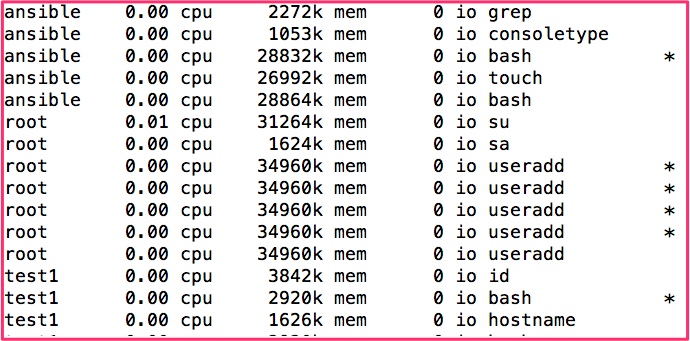
Introduction
To safeguards the production environment requires additional control. This can be achieve through logging the user activity and this will be rescued in the scenario like investigating suspicious activity happening on that environment.
The Linux kernel can record a lot of information about processes as they exit. In this article we will go though one of command that can help for audit trail and detective work.
The accton command enables process accounting, and specifies the file used for the audit trail i.e /var/account/pacct .
This file must already exist, so manually create an empty file first if necessary, carefully restricting access to prevent public viewing of the sensitive accounting data.
If the filename is omitted, then the accton command disables process accounting.
-
Prepare the file
umask 077 touch /var/account/pacct -
Install psacct or acct
RHEL : yum install psacct Ubuntu : sudo apt-get install acct -
Check the status of psacct if it’s not started then start it
systemctl status psacct psacct.service - Kernel process accounting Loaded: loaded (/usr/lib/systemd/system/psacct.service; disabled; vendor preset: disabled) Active: inactive (dead) -
Start the psacct service
Centos7.x/RHEL7.xsystemctl start psacct systemctl status psacct psacct.service - Kernel process accounting Loaded: loaded (/usr/lib/systemd/system/psacct.service; enabled; vendor preset: disabled) Active: **active (exited)** since Tue 2018-08-21 05:17:41 EDT; 56min ago Main PID: 9124 (code=exited, status=0/SUCCESS) CGroup: /system.slice/psacct.service Aug 21 05:17:41 host-192-0-2-74 systemd[1]: Starting Kernel process accounting... Aug 21 05:17:41 host-192-0-2-74 accton[9124]: Turning on process accounting, file set to '/var/account/pacct'. Aug 21 05:17:41 host-192-0-2-74 systemd[1]: Started Kernel process accounting.Centos6.x/RHEl6.x
/etc/init.d/psacct start /etc/init.d/acct start # In Ubuntu -
Enable this changes in Linux runlevel
chkconfig psacct on -
Note: Logrotate file for psacct, other wise your system will fill-up immediately. In centos/rhel the daily rotation specified in the file
/etc/logrotate.d/psacct/var/account/pacct { compress delaycompress notifempty daily rotate 31 create 0600 root root postrotate if /usr/bin/systemctl --quiet is-active psacct.service ; then /usr/sbin/accton /var/account/pacct | /usr/bin/grep -v "Turning on process accounting, file set to '/var/account/pacct'." | /usr/bin/cat fi endscript }
Summarizes accounting (SA)
The Linux sa summarizes information about previously executed commands as recorded in the acct file. In addition, it condenses this data into a summary file named savacct which contains the number of times the command was called and the system resources used. The information can also be summarized on a per-user basis;
Files Used
| fileName | Description |
|---|---|
| acct | The raw system wide process accounting file |
| savacct | A summary of system process accounting sorted by command |
| usracct | A summary of system process accounting sorted by user ID |
sa output summary
| label | description |
|---|---|
| cpu | sum of system and user time in cpu minutes |
| re | Elapsed time in minutes |
| k | cpu-time averaged core usage, in 1k units |
| avio | average number of I/O operations per execution |
| tio | total number of I/O operations |
| k*sec | cpu storage integral (kilo-core seconds) |
| u | user cpu time in cpu seconds |
| s | system time in cpu seconds |
Command Options
-
If no arguments are specified, sa will print information about all of the commands in the acct file
# sa 294 428.58re 0.01cp 0avio 23947k 29 277.34re 0.00cp 0avio 14085k ***other* 14 0.00re 0.00cp 0avio 29616k troff 14 14.45re 0.00cp 0avio 29712k man 98 0.00re 0.00cp 0avio 29770k man* 14 14.44re 0.00cp 0avio 27584k less 14 0.01re 0.00cp 0avio 28288k nroff 14 0.01re 0.00cp 0avio 3190k groff 14 0.01re 0.00cp 0avio 29200k grotty 14 0.00re 0.00cp 0avio 3198k tbl -
User Summary
sa -m
this command will print the number of processes and number of CPU minutes on a per-user basis# sa -m 330 446.58re 0.01cp 0avio 24026k root 330 446.58re 0.01cp 0avio 24026k -
Show userid and command name executed by each user with
sa -usa -u ansible 0.00 cpu 28832k mem 0 io bash * ansible 0.00 cpu 26992k mem 0 io touch ansible 0.00 cpu 28864k mem 0 io bash root 0.01 cpu 31264k mem 0 io su root 0.00 cpu 1624k mem 0 io sa root 0.00 cpu 34960k mem 0 io useradd * root 0.00 cpu 34960k mem 0 io useradd * root 0.00 cpu 34960k mem 0 io useradd * root 0.00 cpu 34960k mem 0 io useradd * root 0.00 cpu 34960k mem 0 io useradd test1 0.00 cpu 3842k mem 0 io id test1 0.00 cpu 2920k mem 0 io bash * test1 0.00 cpu 1626k mem 0 io hostname -
last but not least check the help
sa -hto explore all the available options
Print statistics about users (AC)
The linux ac commands prints out a report of connect time (in hours) based on the logins/logouts in the current wtmp file. A total is also printed out.
This accounting file wtmp is maintained by init(8) and login(1). Neither ac nor login creates the wtmp if it doesn't exist, no accounting is done. To begin accounting, create the file with a length of zero.
NOTE: The wtmp file can get really big, really fast. You might want to trim it every once and a while.
Some use-case about ac comand line
-
print statistics of user day wise
ac -d
Print totals for each day rather than just one big total at the end. The output looks like this:ac -d Aug 3 total 1.17 Today total 5.64 -
Print total time for each users
ac -pPrint time totals for each user in addition to the usual everything-lumped-into-one value. It looks like:
ac -p bob 8.06 goff 0.60 maley 7.37 root 0.12 total 16.15
LASTCOMM
lastcomm prints out information about previously executed commands, it uses the file acct
-
Find the commands executed by the user test1
# lastcomm test1 bash S test1 pts/1 0.00 secs Tue Aug 21 06:09 touch test1 pts/1 0.00 secs Tue Aug 21 06:09 bash F test1 pts/1 0.00 secs Tue Aug 21 06:09 consoletype test1 pts/1 0.00 secs Tue Aug 21 06:09 grep test1 pts/1 0.00 secs Tue Aug 21 06:09 -
If no arguments are specified, lastcomm will print info about all of the commands in acct(the record file)
-
finding with lastcomm which user has added the new user, here you can see after few fail attempts the user is created by the root
# lastcomm adduser adduser root pts/1 0.00 secs Tue Aug 21 06:24 adduser S root pts/1 0.00 secs Tue Aug 21 06:24 adduser F root pts/1 0.00 secs Tue Aug 21 06:24 adduser F root pts/1 0.00 secs Tue Aug 21 06:24 adduser F root pts/1 0.00 secs Tue Aug 21 06:24
LAST
Last searches back through the file /var/log/wtmp and displays a list of all users logged in (and out) since that file was created.
# last
root pts/1 192.0.2.67 Tue Aug 21 04:23 still logged in
root pts/0 192.0.2.67 Tue Aug 21 03:09 - 05:22 (02:12)
root tty1 Tue Aug 21 03:09 still logged in
reboot system boot 3.10.0-862.el7.x Tue Aug 21 03:08 - 06:29 (03:21)
root tty1 Thu Jul 5 06:59 - 07:00 (00:01)
reboot system boot 3.10.0-862.el7.x Thu Jul 5 06:58 - 07:00 (00:02)
wtmp begins Thu Jul 5 06:58:40 2018
Wtmp
This is not command it's the file on the Linux, Solaris, and BSD operating systems that keeps a history of all logins and logouts. On Linux systems. it is located at /var/log/wtmp. Various commands access wtmp to report login statistics, like who , last, lastb commands.
Monitor changes in File
In production environment certain file integrity needs to be maintained and should be reported for any accidental or purpose fully changes
The linux watch commands allows you to watch the program output change over time. By default, the program is run every 2 seconds. By default, watch will run until interrupted.
watch -n 10 -d ls -l /etc/shadow
inotifywait from inotify-tools is useful if you want to run a command every time a file (or any files in a directory) change. For example:
inotifywait -r -m -e modify /var/log |
while read path _ file; do
echo $path$file modified
done
Next Reading : Most frequent ps command example to monitor linux process and troubleshooting
Thanku for reading !!! Give a Share for Support
Your Support Matters!
Instead of directly asking for donations, I'm thrilled to offer you all nine of my books for just $9 on leanpub By grabbing this bundle you not only help cover my coffee, beer, and Amazon bills but also play a crucial role in advancing and refining this project. Your contribution is indispensable, and I'm genuinely grateful for your involvement in this journey!
Any private key value that you enter or we generate is not stored on this site, this tool is provided via an HTTPS URL to ensure that private keys cannot be stolen, for extra security run this software on your network, no cloud dependency
Linux Related Topics
Ansible Related Topics
Kubernetes Related Topics
Openstack Articles
Applied Cryptography Topics
Web Crypto API Topics
python Cryptography Topics
PHP Cryptography Topics
Topics
For Coffee/ Beer/ Amazon Bill and further development of the project Support by Purchasing, The Modern Cryptography CookBook for Just $9 Coupon Price
Kubernetes for DevOps
Hello Dockerfile