Exploring Alibaba ECS Cloud Free Trial
by Anish
Posted on Thursday November 29

Alibaba cloud computing offers various services which can be tried under free trial aligning with Alibaba Cloud Terms and services, for more details about the free trial readers can check out here .
This article mostly deals with using and exploring Alibaba Cloud Elastic Computing Service under the free trial service. A good place to start and explore the ECS services and understand the core concept of subscription based under the Try now option and finally go with some administrative task of managing the ECS instance.
Before you begin
Make sure you have a valid ECS console login to try out this experiment, if you don't have you can use my ECS registration referral link .
What You will learn
- How to Launch Try now ECS instance
- Verifying and Understanding the Configuration and Payment Information.
- Billing Type: Subscription
- Managing ECS Instance
- Changing the root password of the ECS Instance
- Changing the VNC password of the ECS Instance
- Changing the hostname Information of the ECS Instance
- Connecting with ECS instance.
Launching ECS Free Trial
Go to the free trial link, choose the desired available option and hit the try now button
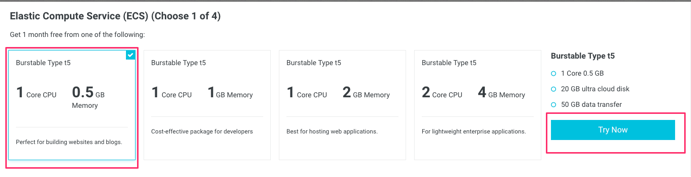
Once you hit the Try now button, you will be prompted with ECS configuration, pay attention to this window,
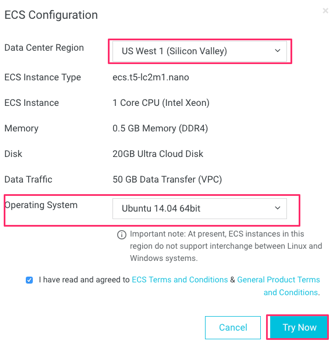
Data Center Region: Alibaba Cloud operates 49 availability zones in 18 regions around the world with more global regions. Choose what is best suited for your need.
ECS Instance Type : This is read only pre-populated field under free trial for individual the following ECS instances are available:
- ecs.t5-lc2m1.nano
- ecs.t5-lc1m1.small
- ecs.t5-lc1m2.small
- ecs.t5-lc1m2.large.
Operating System: Based on the selected region different operating system (image-id) will available to select, choose the appropriate one, I have chosen the ubuntu14.04 to explore it.
Once you satisfy with the ECS configuration hit the TryNow button and wait for few minute to get it provision in the Alibaba Cloud Environment.
These following resources will get provision in the background.
- VPC
- VSwitch
- Security group
- Image/ECS
ECS Console
Once instance is provisioned go back to the ECS console, in the Elastic Compute Service, overview page, one instance is shown as running, click on the running instance to view additional details.
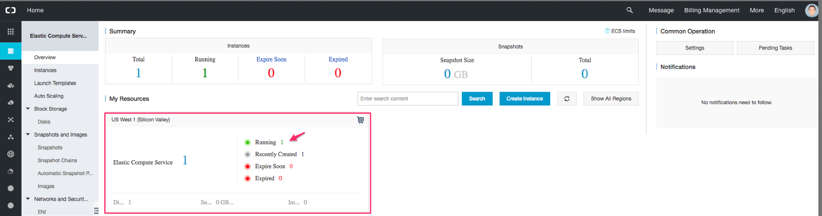
Verify the Region name and other configuration launch during the Try now step, note don't hesitate to use Alibaba Cloud Ticketing support, if you need any assistance.
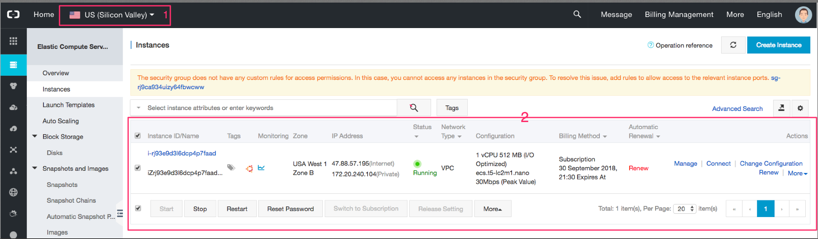
Click on InstanceId/Name to go to next screen, here we go with important attributes around the configuration Information and Payment Information
Configuration Information
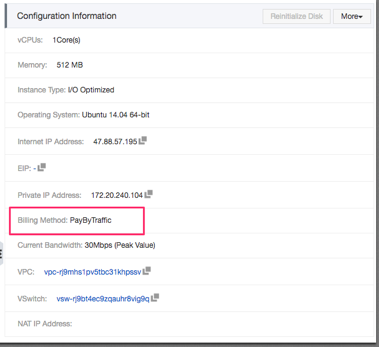
The configuration Information tab pane contains information ECS host information which got provisioned like (vCPUs, Memory, Instance Type, Operating System, Internet IP Address, Private IP Address, Billing Method:, Current Bandwidth, VPC, VSwitch).
Take a look at Billing Method it shows as PayByTraffic, which will be default option when you launch with Try Now Option.
Alibaba Cloud only supports postpaid billing for ECS instance Internet bandwidth, which is called PayByTraffic. Alibaba Cloud collects the fees on an hourly basis according to actual traffic usage, regardless of ECS instance billing methods and network types. Network bandwidth prices vary among regions . Reference
Payment Information
This tab will show you when your ECS instance is going to be expire from the created date and what is the current Billing Method for this instance.
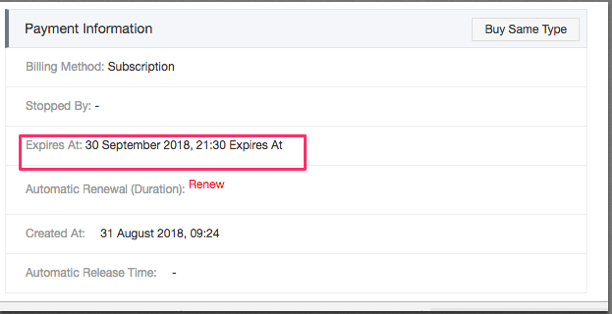
Take a look at Billing Method it shows as Subscription, which will be default option when you launch ECS with Try Now Option.
For the Subscription billing method, you can use resources only after you have paid for them since this is under free trial.
Alibaba Cloud is giving us these resources for one month (note the field created At and Expire At having one month gap) trial under the Alibaba Cloud Terms and condition.
- ECS instances, including CPU configuration and memory capacity
- Images
- System disks and/or data disks
To continue using the ECS resource after the billing period has ended, you can renew your ECS instance at the end of a billing period.
You can manually renew your Subscription instances when they are in an Expired status or are shut down. You can manually renew your instance for a month or a year.
Managing ECS Instance
Once ECS instance is provisioned, the very first step user usually perform how to login to the instance what's the password. There are many ways to get into the system
Logging with remote SSH
When the ECS instance is provisioned through try now, it setup a security group which will allow you to get into the port 22 and having the internet IP address which can be used from your remote machine to connect, what you need to perform is reset the root password. To perform this
- Select the instance id
- Click on Reset Password button
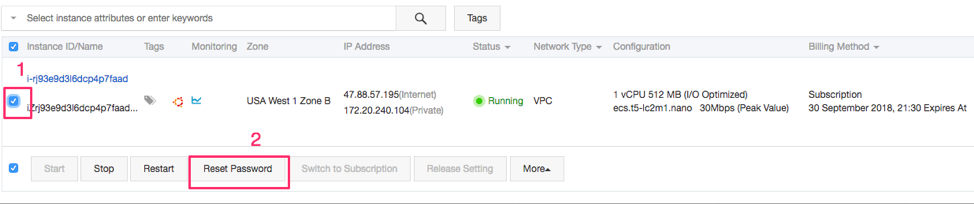
You will be prompted with reset password screen, provide your logon password and submit the Information.
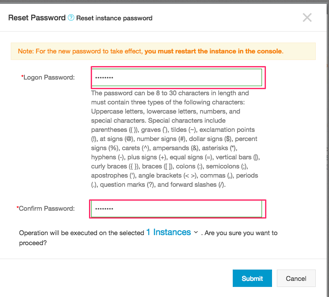
This requires ECS VM to restart, click on restart button and allow machine to be rebooted.
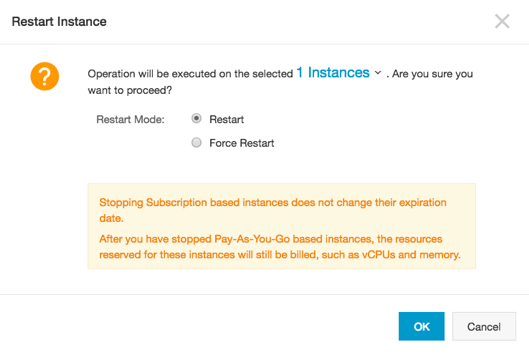
Test the SSH connectivity Machine
Once the machine is up and running, try connecting with the remote ssh credential. Once the connection verified you will see this prompt.
[email protected]'s password:
Welcome to Ubuntu 14.04.5 LTS (GNU/Linux 4.4.0-93-generic x86_64)
* Documentation: https://help.ubuntu.com/
Welcome to Alibaba Cloud Elastic Compute Service !
root@iZrj93e9d3l6dcp4p7faadZ:~#
Change the hostname
You must have noticed once connected to the ECS instance the hostname is not human readable or identifiable it as random name. Alibaba Cloud ECS service allows you set the hostname administratively to do this you need to perform the below step

Select Instance- > Click on more->Instance Settings->Modify
Information as shown in the diagram
It will popup one screen where the hostname and instance name can be set, note this activity also require restart to come in effect.
Restart the Server to change in the effect

Once the ECS instance is up and running connect it to verify the hostname is in affect or not.
ssh [email protected]
[email protected]'s password:
Welcome to Ubuntu 14.04.5 LTS (GNU/Linux 4.4.0-93-generic x86_64)
* Documentation: https://help.ubuntu.com/
Welcome to Alibaba Cloud Elastic Compute Service !
Last login: Fri Aug 31 12:52:50 2018
root@webserver-01:~#
Modify VNC Password
Alibaba Cloud user can access ECS instance through the ECS instance connect option, in case you have forgotten the VNC password, this is step to reset it and then connect it.
Select Instance->Click on More->Password/Keypair-> Modify VNC password
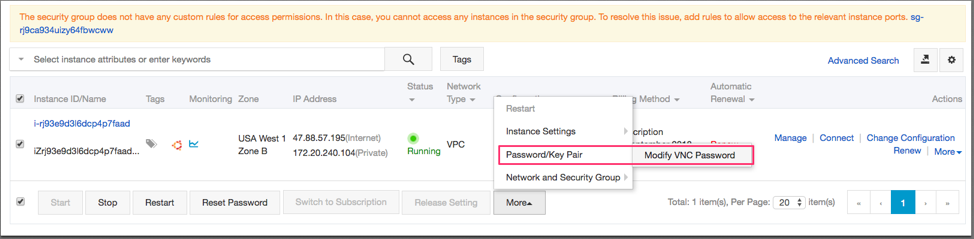
This will prompt you choose and confirm new VNC password to connect.
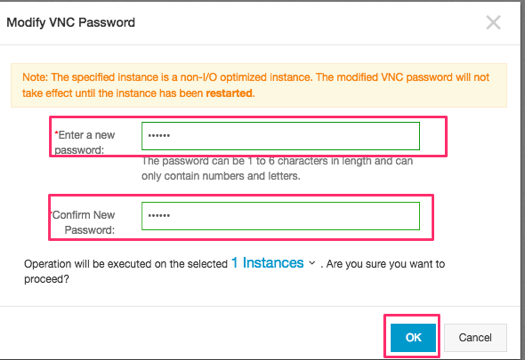
Once the VNC password is changed, user can hit the connect option to get into the VNC console

Provide the VNC password for the ECS instance console login.

Once the password is accepted a console view will be presented to user from where user can connect to the terminal through using the SSH password.

Conclusion
- like any IaaS service provider, the Alibaba Cloud IaaS service provide you resources with the industry standard SLA level, the end user need to familiarize themselves on how the billing work to effectively optimize the cost.
- It's important to understand the regions where the services needs to be hosted based on cost/latency and type of service needed.
- Importance of raising Ticketing: if you stuck somewhere to understand the component technically or billing perspective, don't hesitate raise a ticket.
- There is no service depreciation under the free trial only the billing work differently.
Thanku for reading !!! Give a Share for Support
Your Support Matters!
Instead of directly asking for donations, I'm thrilled to offer you all nine of my books for just $9 on leanpub By grabbing this bundle you not only help cover my coffee, beer, and Amazon bills but also play a crucial role in advancing and refining this project. Your contribution is indispensable, and I'm genuinely grateful for your involvement in this journey!
Any private key value that you enter or we generate is not stored on this site, this tool is provided via an HTTPS URL to ensure that private keys cannot be stolen, for extra security run this software on your network, no cloud dependency
Linux Related Topics
Ansible Related Topics
Kubernetes Related Topics
Openstack Articles
Applied Cryptography Topics
Web Crypto API Topics
python Cryptography Topics
PHP Cryptography Topics
Topics
For Coffee/ Beer/ Amazon Bill and further development of the project Support by Purchasing, The Modern Cryptography CookBook for Just $9 Coupon Price
Kubernetes for DevOps
Hello Dockerfile