Kubernetes mysql Installation (helm)
by Anish
Posted on Friday Jnauary 11, 2019
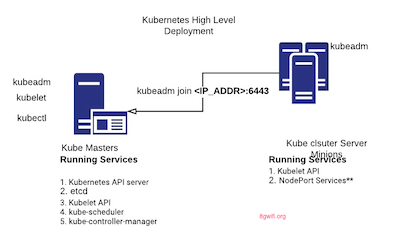
Introduction
In this section we will learn how to install and setup mysql in kubernetes cluster using helm
- First define the PersistentVolume mysql-pv where the mysql data to be stored. The hostPath tells the mysql directory is in /opt/mysql location
root@kube-master:# cat mysqldb-hostpath.yaml
apiVersion: v1
kind: PersistentVolume
metadata:
name: mysql-pv
spec:
capacity:
storage: 2Gi
accessModes:
- ReadWriteOnce
- ReadOnlyMany
persistentVolumeReclaimPolicy: Retain
hostPath:
path: /opt/mysql
- Create PersistentVolume in kube cluster
root@kube-master:/home/ansible# kubectl create -f mysqldb-hostpath.yaml
persistentvolume/mysql-pv created
- Check the PersistentVolume mysql-pv is available for use
root@kube-master:/home/ansible# kubectl get pv
NAME CAPACITY ACCESS MODES RECLAIM POLICY STATUS CLAIM STORAGECLASS REASON AGE
mysql-pv 1Gi RWO,ROX Retain Available 15s
- Define PersistentVolumeClaim mysql-pvc
root@kube-master:/home/ansible# cat mysqldb-pvc.yaml
kind: PersistentVolumeClaim
apiVersion: v1
metadata:
name: mysql-pvc
spec:
storageClassName: ""
accessModes:
- ReadWriteOnce
resources:
requests:
storage: 1Gi
- create PersistentVolumeClaim mysql-pvc in kube cluster
root@kube-master:/home/ansible# kubectl create -f mysqldb-pvc.yaml
persistentvolumeclaim/mysql-pvc created
- Check the PersistentVolumeClaim mysql-pvc is bounded to mysql-pv
root@kube-master:/home/ansible# kubectl get pvc
NAME STATUS VOLUME CAPACITY ACCESS MODES STORAGECLASS AGE
mysql-pvc Bound mysql-pv 1Gi RWO,ROX 6s
- MYSQL Installation starts here, this is done through helm the kubernetes package manager,
helm install --name mysql --set
mysqlRootPassword=rootpassword,mysqlUser=mysql,mysqlPassword=my-password,mysqlDatabase=mydatabase,persistence.existingClaim=mysql-pvc stable/mysql
while setting up mysql cluster the persistence.existingClaim=mysql-pvc is set which we have created earlier.
root@kube-master:# helm install --name mysql --set mysqlRootPassword=rootpassword,mysqlUser=mysql,mysqlPassword=my-password,mysqlDatabase=mydatabase,persistence.existingClaim=mysql-pvc stable/mysql
NAME: mysql
LAST DEPLOYED: Thu Jan 10 16:18:31 2019
NAMESPACE: default
STATUS: DEPLOYED
RESOURCES:
==> v1beta1/Deployment
NAME DESIRED CURRENT UP-TO-DATE AVAILABLE AGE
mysql 1 0 0 0 1s
==> v1/Pod(related)
NAME READY STATUS RESTARTS AGE
mysql-7b688448b9-pxml5 0/1 Pending 0 1s
==> v1/Secret
NAME TYPE DATA AGE
mysql Opaque 2 1s
==> v1/ConfigMap
NAME DATA AGE
mysql-test 1 1s
==> v1/Service
NAME TYPE CLUSTER-IP EXTERNAL-IP PORT(S) AGE
mysql ClusterIP 10.100.139.57 <none> 3306/TCP 1s
NOTES:
MySQL can be accessed via port 3306 on the following DNS name from within your cluster:
mysql.default.svc.cluster.local
To get your root password run:
MYSQL_ROOT_PASSWORD=$(kubectl get secret --namespace default mysql -o jsonpath="{.data.mysql-root-password}" | base64 --decode; echo)
To connect to your database:
1. Run an Ubuntu pod that you can use as a client:
kubectl run -i --tty ubuntu --image=ubuntu:16.04 --restart=Never -- bash -il
2. Install the mysql client:
$ apt-get update && apt-get install mysql-client -y
3. Connect using the mysql cli, then provide your password:
$ mysql -h mysql -p
To connect to your database directly from outside the K8s cluster:
MYSQL_HOST=127.0.0.1
MYSQL_PORT=3306
# Execute the following command to route the connection:
kubectl port-forward svc/mysql 3306
mysql -h ${MYSQL_HOST} -P${MYSQL_PORT} -u root -p${MYSQL_ROOT_PASSWORD}
root@kube-master:# kubectl get pods --watch
NAME READY STATUS RESTARTS AGE
my-sql-mysql-95b597d5b-zd5pm 0/1 Init:0/1 0 5s
ubuntu 0/1 Completed 0 7m
my-sql-mysql-95b597d5b-zd5pm 0/1 PodInitializing 0 12s
my-sql-mysql-95b597d5b-zd5pm 0/1 Running 0 13s
- Once the my-sql POD is up and running , your mysql is ready to use
To get your root password run
root@kube-master:/home/ansible# MYSQL_ROOT_PASSWORD=$(kubectl get secret --namespace default mysql -o jsonpath="{.data.mysql-root-password}" | base64 --decode; echo)
root@kube-master:/home/ansible# echo $MYSQL_ROOT_PASSWORD
rootpassword
- To connect to your database directly from outside the K8s cluster
kubectl port-forward svc/mysql 3306
MYSQL_HOST=127.0.0.1
MYSQL_PORT=3306
mysql -h ${MYSQL_HOST} -P${MYSQL_PORT} -u root -p${MYSQL_ROOT_PASSWORD}
Video Demo
Thanku for reading !!! Give a Share for Support
Your Support Matters!
Instead of directly asking for donations, I'm thrilled to offer you all nine of my books for just $9 on leanpub By grabbing this bundle you not only help cover my coffee, beer, and Amazon bills but also play a crucial role in advancing and refining this project. Your contribution is indispensable, and I'm genuinely grateful for your involvement in this journey!
Any private key value that you enter or we generate is not stored on this site, this tool is provided via an HTTPS URL to ensure that private keys cannot be stolen, for extra security run this software on your network, no cloud dependency
Kubernetes Related Topics
Linux Related Topics
Ansible Related Topics
Openstack Articles
Applied Cryptography Topics
Web Crypto API Topics
python Cryptography Topics
PHP Cryptography Topics
Topics
For Coffee/ Beer/ Amazon Bill and further development of the project Support by Purchasing, The Modern Cryptography CookBook for Just $9 Coupon Price
Kubernetes for DevOps
Hello Dockerfile