Kubernetes jenkins Installation (helm)
by Anish
Posted on Friday Jnauary 11, 2019
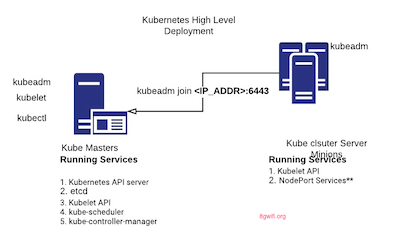
Introduction
This sample chapter extracted from the book, Kubernetes for DevOps .
Get this book on Just $9 or Ask Author for Discount
In this article we will learn how to to setup jenkins in kubernetes cluster using helm
Helm: Helm is a tool for managing Kubernetes charts. Charts are packages of pre-configured Kubernetes resources.
Let’s Begin deploying Jenkins using helm in kubernetes
- First define the PersistentVolume jenkins-pv where the jenkins data to be stored. The hostPath tells the jenkins directory is in /opt/jenkins location
root@kube-master:# cat jenkins-hostpath.yaml
apiVersion: v1
kind: PersistentVolume
metadata:
name: jenkins-pv
spec:
capacity:
storage: 2Gi
accessModes:
- ReadWriteOnce
- ReadOnlyMany
persistentVolumeReclaimPolicy: Retain
hostPath:
path: /opt/jenkins
- Create PersistentVolume in kube cluster
root@kube-master:# kubectl create -f jenkins-hostpath.yaml
persistentvolume/jenkins-pv created
- Check the PersistentVolume jenkins-pv is available for use
root@kube-master:# kubectl get pv
NAME CAPACITY ACCESS MODES RECLAIM POLICY STATUS CLAIM STORAGECLASS REASON AGE
jenkins-pv 1Gi RWO,ROX Retain Available 15s
- Define PersistentVolumeClaim jenkins-pvc
root@kube-master:/home/ansible# cat jenkins-pvc.yaml
kind: PersistentVolumeClaim
apiVersion: v1
metadata:
name: jenkins-pvc
spec:
storageClassName: ""
accessModes:
- ReadWriteOnce
resources:
requests:
storage: 1Gi
- create PersistentVolumeClaim jenkins-pvc in kube cluster
root@kube-master:# kubectl create -f jenkins-pvc.yaml
persistentvolumeclaim/jenkins-pvc created
- Check the PersistentVolumeClaim jenkins-pvc is bounded to jenkins-pv
root@kube-master:/home/ansible# kubectl get pvc
NAME STATUS VOLUME CAPACITY ACCESS MODES STORAGECLASS AGE
jenkins-pvc Bound jenkins-pv 1Gi RWO,ROX 6s
- jenkins Installation starts here, this is done through helm the kubernetes package manager,
helm install --name jenkins --set
Persistence.ExistingClaim=jenkins-pvc stable/jenkins
while setting up jenkins cluster the persistence.existingClaim=jenkins-pvc is set which we have created earlier.
root@kube-master:# helm install --name jenkins --set Persistence.ExistingClaim=jenkins-pvc stable/jenkins
NAME: jenkins
LAST DEPLOYED: Fri Jan 11 10:07:03 2019
NAMESPACE: default
STATUS: DEPLOYED
RESOURCES:
==> v1/Pod(related)
NAME READY STATUS RESTARTS AGE
jenkins-5564885478-d9shr 0/1 Init:0/1 0 1s
==> v1/Secret
NAME TYPE DATA AGE
jenkins Opaque 2 2s
==> v1/ConfigMap
NAME DATA AGE
jenkins 5 2s
jenkins-tests 1 2s
==> v1/Service
NAME TYPE CLUSTER-IP EXTERNAL-IP PORT(S) AGE
jenkins-agent ClusterIP 10.105.120.164 <none> 50000/TCP 2s
jenkins LoadBalancer 10.106.23.98 <pending> 8080:30726/TCP 2s
==> v1/Deployment
NAME DESIRED CURRENT UP-TO-DATE AVAILABLE AGE
jenkins 1 1 1 0 2s
NOTES:
1. Get your 'admin' user password by running:
printf $(kubectl get secret --namespace default jenkins -o jsonpath="{.data.jenkins-admin-password}" | base64 --decode);echo
2. Get the Jenkins URL to visit by running these commands in the same shell:
NOTE: It may take a few minutes for the LoadBalancer IP to be available.
You can watch the status of by running 'kubectl get svc --namespace default -w jenkins'
export SERVICE_IP=$(kubectl get svc --namespace default jenkins --template "{{ range (index .status.loadBalancer.ingress 0) }}{{ . }}{{ end }}")
echo http://$SERVICE_IP:8080/login
3. Login with the password from step 1 and the username: admin
For more information on running Jenkins on Kubernetes, visit:
https://cloud.google.com/solutions/jenkins-on-container-engine
- View the Jenkins conatiner pod is up and running
root@kube-master:# kubectl get pods --watch
NAME READY STATUS RESTARTS AGE
jenkins-5564885478-d9shr 0/1 Init:0/1 0 1m
jenkins-5564885478-d9shr 0/1 PodInitializing 0 2m
jenkins-5564885478-d9shr 0/1 Running 0 2m
-
Once the jenkins POD is up and running , your jenkins is ready to use
-
To get your admin password of jenkins run
root@kube-master:# kubectl get secret --namespace default jenkins -o jsonpath="{.data.jenkins-admin-password}" | base64 --decode; echo
EbbXwTgHrW
- To get your admin user of jenkins run
root@kube-master:# kubectl get secret --namespace default jenkins -o jsonpath="{.data.jenkins-admin-user}" | base64 --decode; echo
admin
- To connect to your jenkins server from outside the K8s cluster
root@kube-master:# kubectl get pods
NAME READY STATUS RESTARTS AGE
jenkins-5564885478-mqtdp 0/1 Running 0 2m
root@kube-master:#
root@kube-master:# kubectl port-forward jenkins-5564885478-mqtdp 9000:8080
Forwarding from 127.0.0.1:9000 -> 8080
Forwarding from [::1]:9000 -> 8080
- Open the webbrowser and go to address http://localhost:9000
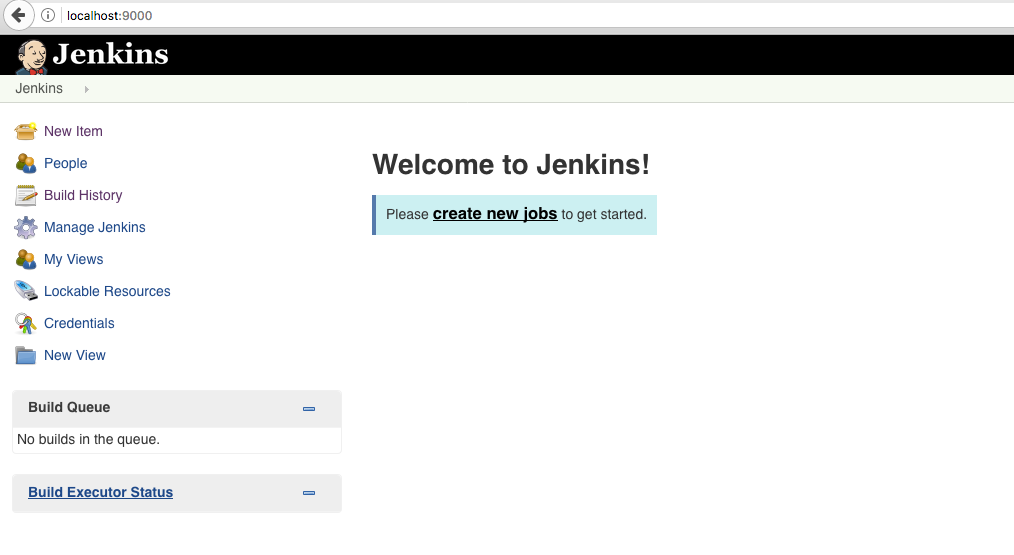
All right you have successfully created Jenkins start scheduling the jobs
Related Jenkins
Video Demo
Thanku for reading !!! Give a Share for Support
Your Support Matters!
Instead of directly asking for donations, I'm thrilled to offer you all nine of my books for just $9 on leanpub By grabbing this bundle you not only help cover my coffee, beer, and Amazon bills but also play a crucial role in advancing and refining this project. Your contribution is indispensable, and I'm genuinely grateful for your involvement in this journey!
Any private key value that you enter or we generate is not stored on this site, this tool is provided via an HTTPS URL to ensure that private keys cannot be stolen, for extra security run this software on your network, no cloud dependency
Kubernetes Related Topics
Linux Related Topics
Ansible Related Topics
Openstack Articles
Applied Cryptography Topics
Web Crypto API Topics
python Cryptography Topics
PHP Cryptography Topics
Topics
For Coffee/ Beer/ Amazon Bill and further development of the project Support by Purchasing, The Modern Cryptography CookBook for Just $9 Coupon Price
Kubernetes for DevOps
Hello Dockerfile